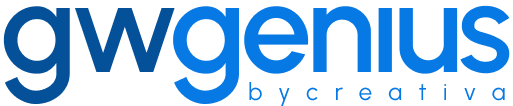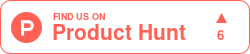Update Users
Bulk User Updates in Google Workspace Using Genius Workspace Manager
Genius Workspace Manager allows administrators to update user information in bulk through a structured Google Sheet interface.
To begin, open your Google Sheet, navigate to Extensions > Genius Workspace Manager, and click Launch.
Once the add-on is open in the sidebar, select Manage Users > Update Users, then click Execute to generate the working sheet.
Populate the sheet with the users you wish to update. Fields marked with an asterisk (*) are required (e.g., Primary Email, First Name, Last Name).
Enter only the values you want to update. To ensure existing data is not unintentionally cleared, avoid leaving cells empty. Instead, remove the entire column for any parameter you do not wish to modify.
Once the data is prepared, select Synchronize in the sidebar and click Execute.
The Genius Workspace Manager will process each row and update the user records accordingly. The outcome of each update is shown in the Status column of the sheet.
For advanced use, including filtering specific users for export, refer to additional documentation.
Thank you for using Genius Workspace Manager.
If you have any questions or need further assistance, please visit gwgenius.com/support.