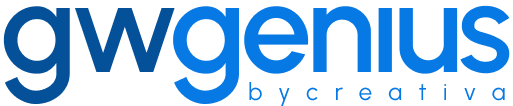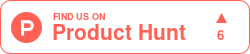Install Guide
Install Genius Workspace Manager in Google Workspace
Genius Workspace Manager allows Google Workspace administrators to perform bulk management tasks directly from Google Sheets. This guide provides step-by-step instructions for installing the tool in your environment.
Installation options
To install Genius Workspace Manager:
Visit the Google Workspace Marketplace and search for Genius Workspace Manager, or
Visit gwgenius.com and click Install to access the Marketplace listing.
You can choose one of two installation types:
Individual Install: For administrators who wish to use the tool for themselves.
Admin Install: For administrators who want to make the tool available to multiple users in the domain.
Installation steps
Select your Google Workspace administrator account when prompted.
Note: Genius Workspace Manager is only available for Google Workspace administrators, not end users.Click Continue and review the permissions requested.
The tool requires authorization to perform administrative actions such as managing organizational units, user licenses, and custom schemas. For details about permissions, visit gwgenius.com.
Click Allow to proceed.
Once the installation is complete, click Done.
Accessing Genius Workspace Manager
Open a new or existing Google Sheet.
Go to Extensions and select Genius Workspace Manager.
Click Launch to open the sidebar.
From the sidebar, you can access various modules such as Manage Users, Manage Org Units, and Manage Licenses.
To perform an action:
Select the desired feature (e.g., Manage Users > Update Users).
Click Execute to generate the working sheet.
Enter the required data and click Execute again to apply the changes.
Additional resources
You can find detailed guides and video tutorials at gwgenius.com. Tutorial links are also available within the Genius Workspace Manager interface for each feature.
Thank you for using Genius Workspace Manager.
For additional help, visit: gwgenius.com/support