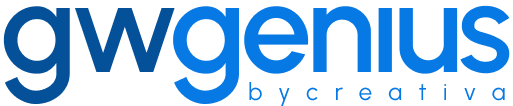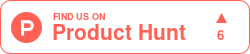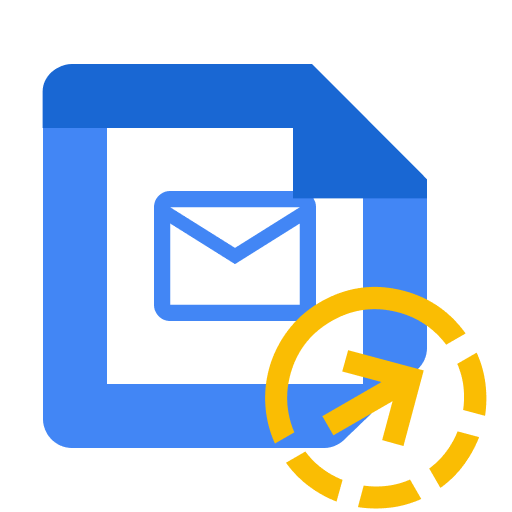
Genius Mail Toolkit for Gmail
Manage Gmail effortlessly with all-in-one tools:
📩 Out of Office / Auto-Replies: Set or schedule automatic replies for all users at once, or customize them per user or department.
✍️ Email Signatures: Deploy consistent, branded email signatures organization-wide, or fine-tune them for specific users, professional branding in minutes.
- 🏷️ Gmail Labels: Create, update, or delete labels by first creating a template, then assigning it to specific user.
Features
Out of Office
Never leave incoming emails unanswered when your team is away. Admins can centrally set and schedule professional auto-replies, with the flexibility to customize them per user, department, or occasion, ensuring consistent communication and smooth business operations.
- Set or schedule Out-of-Office replies for all users simultaneously.
- Customize messages for specific users or departments.
- Predefine start and end dates to ensure timely activation/deactivation.
- Maintain consistent messaging for clients and partners.
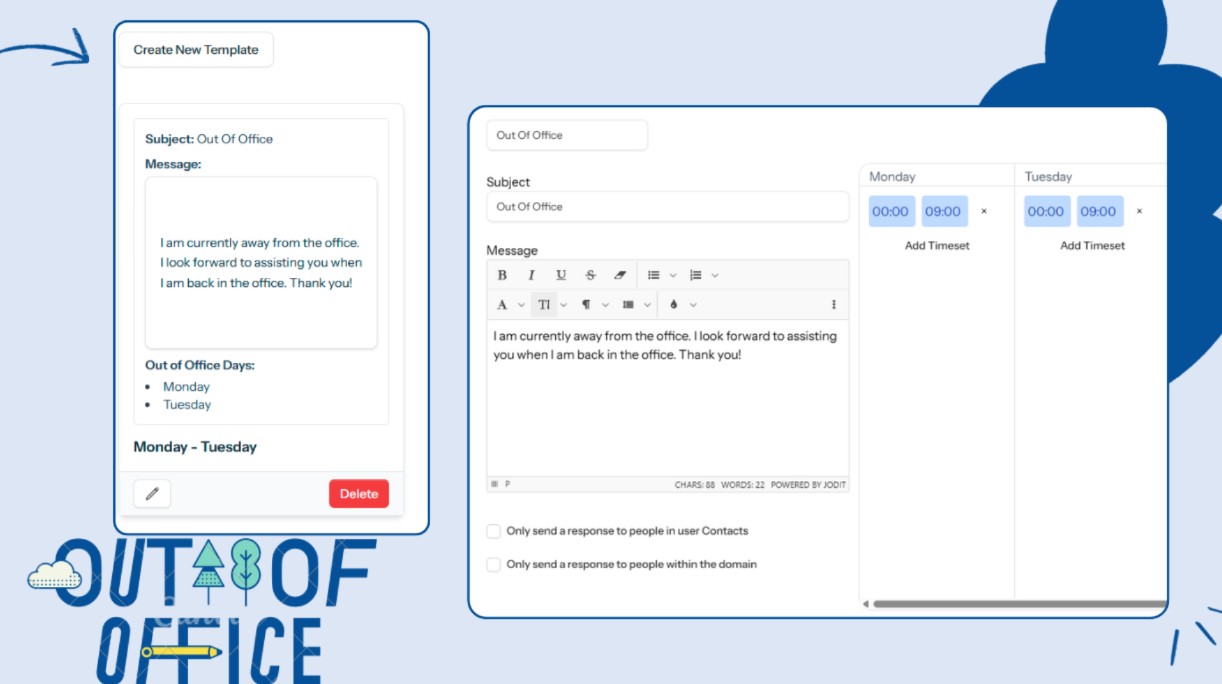
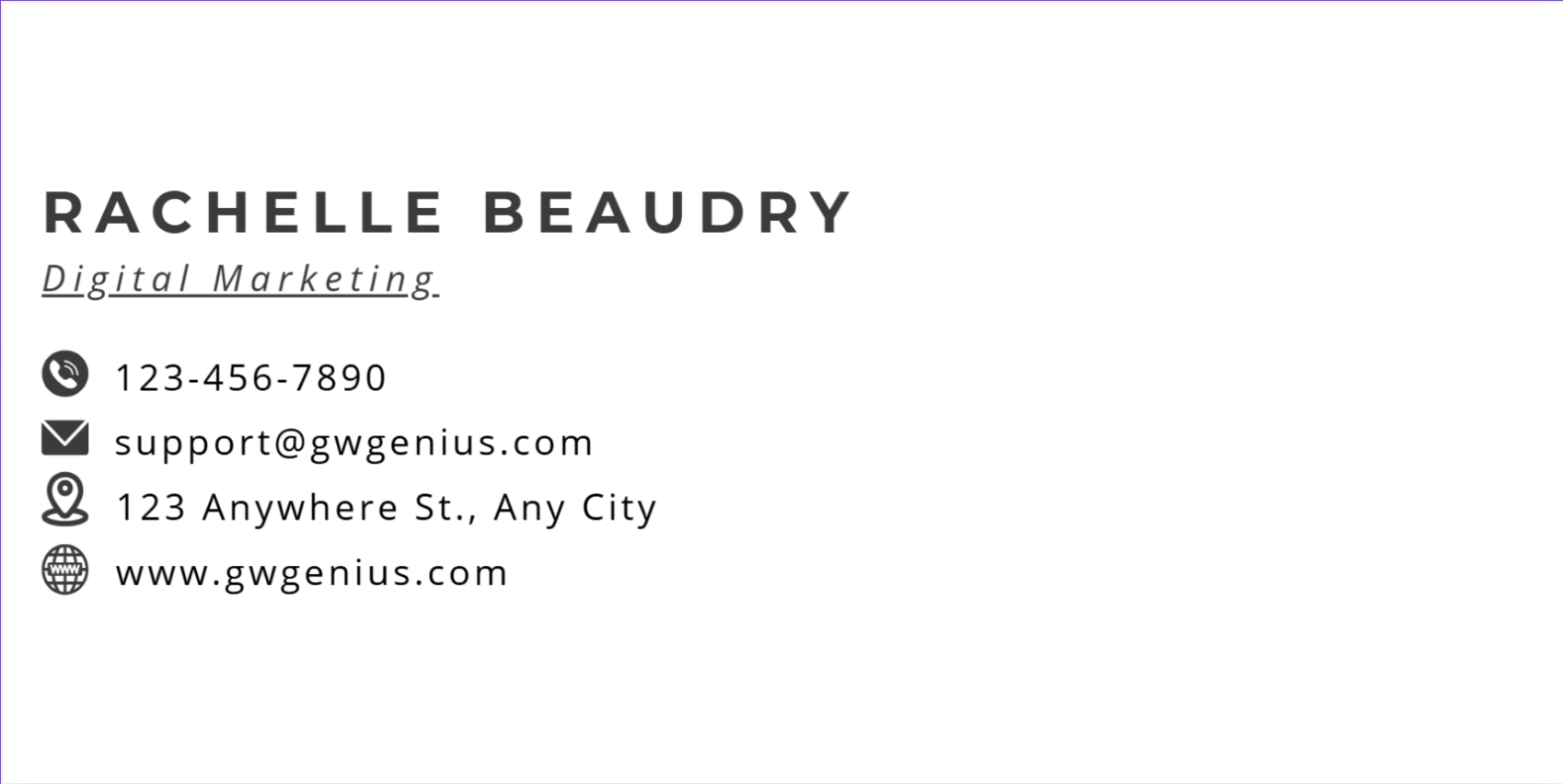

Gmail Signatures
Keep your company image consistent in every outgoing email. Admins can centrally deploy professional signatures with logos, contact details, and disclaimers, ensuring every message reinforces your brand and complies with corporate standards.
- Deploy consistent, branded signatures to all users.
- Update signatures organization-wide instantly, without user action.
- Customize signatures for specific users or departments.
Gmail Labels
Bring order and efficiency to every inbox without manual setup. Admins can first create a label template, then assign it to specific users or teams. You can also configure unique labels for different departments, helping make search and email management faster and more organized for everyone.
- Create, rename, or delete labels.
- Apply a predefined label structure.
- Assign unique labels for specific users.
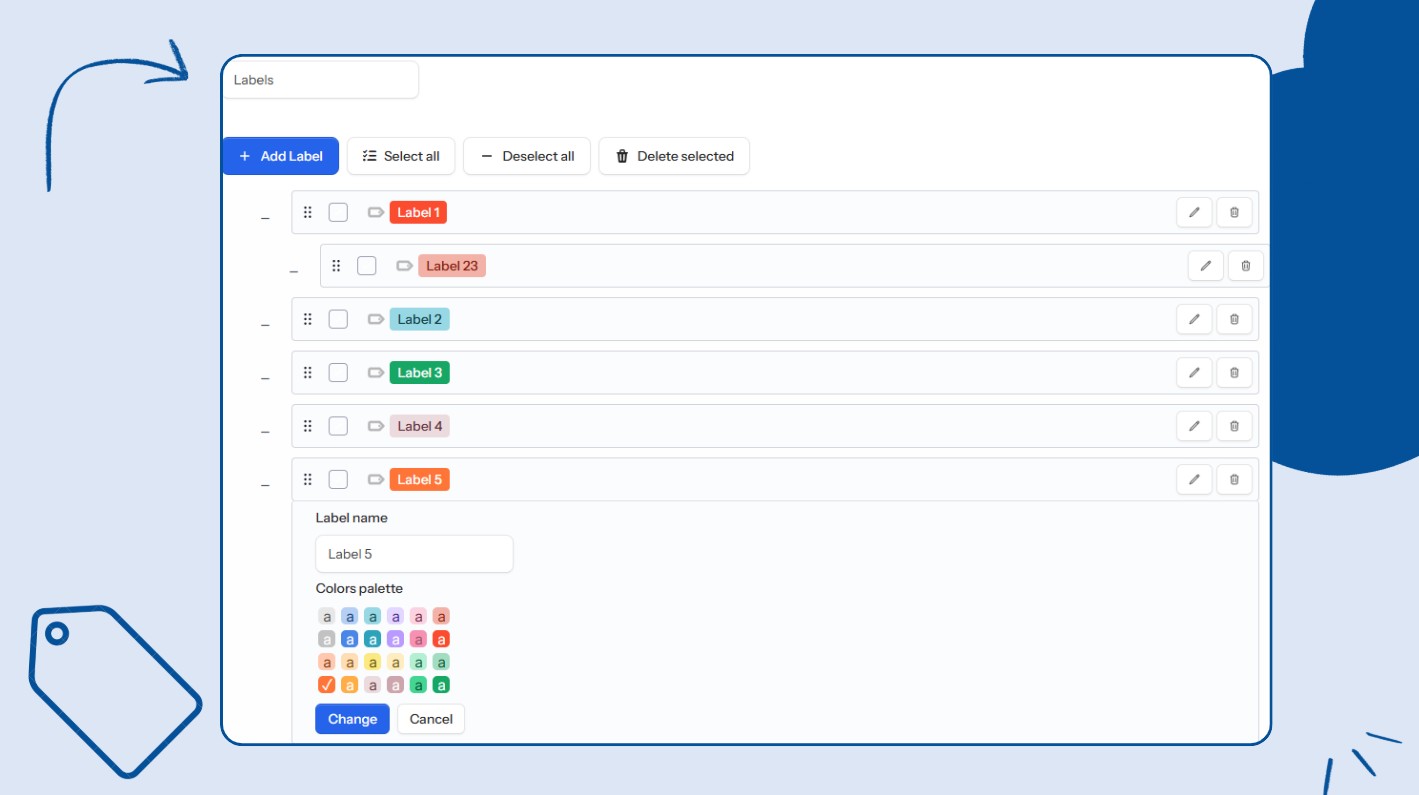
Need Help?
FAQs
What is Genius Mail Toolkit?
Amazing question! Genius Mail Toolkit is an all-in-one Gmail management tool that helps you automate repetitive tasks, organize emails efficiently, and maintain consistent email signatures across your organization – saving you time and effort.
How can I set Out of Office or Auto-Replies?
You can set automatic replies for all users at once, or customize them per user or department. First, create your Out of Office or Auto-Reply template, then assign it to users. The toolkit will handle the rest – perfect for holidays, vacations, or any temporary absence.
How do I deploy Email Signatures?
Genius Mail Toolkit makes professional branding easy. First, you create your email signature template, and then you can deploy it across your organization in minutes. Want to customize for specific users or departments? You can do that too – ensuring every email looks polished and professional.
Can I manage Gmail Labels?
Yes! You can organize Gmail labels efficiently by first creating a label template. Then, you assign that template to specific user. This ensures labels are consistent and well-organized across accounts, while giving you full control over who gets which labels.
Can I delete the addon whenever I want?
Yes! Genius Mail Toolkit can only be installed by a Google Workspace admin, and admins can remove it at any time directly from the Google Workspace Admin panel. Just go to Apps → Google Workspace Marketplace apps → Apps list, locate Genius Mail Toolkit, and select Remove.
How do you protect and secure my data?
Your security is our top priority. Genius Mail Toolkit has undergone Google’s rigorous evaluation process, ensuring it meets the highest security and compliance standards.
✅ Google-Approved Security: Genius Mail Toolkit complies with Google’s strict security guidelines, providing safe and reliable integration with your Gmail accounts.
✅ Data Protection at Every Step: We prioritize data integrity and privacy in every interaction with your Gmail.
✅ Transparent & Secure: Learn more about Genius Mail Toolkit’s robust security measures on our Security Page.
With Genius Mail Toolkit, you can manage Gmail confidently, knowing your data is protected. 🔒
What information do you collect, and how do you ensure its privacy?
At Genius Mail Toolkit, we prioritize your privacy and data security.
We only use the minimal necessary information—like user names, email addresses, or profile pictures—so you can see them correctly in the app and generate professional email signatures for your users.
The only information we store is your registered email address. This allows us to verify your subscription level and tailor features to enhance your experience.
What if we have custom requirements?
Feel free to contact us at [email protected].
What are your guidelines for canceling or renewing a contract?
You may cancel your contract or subscription at any time, and billing will stop at the end of the current period. No further charges will be applied.
For more details, please visit our Terms of Service page.
Can I upgrade my plan at any time?
Yes, you can upgrade your plan at any time. You will only be charged the difference in cost between your current plan and the new plan for the remaining billing period.
Do you have access to my emails?
No. Genius Mail Toolkit does not access the emails you send or receive. It only interacts with email settings necessary for templates, signatures, labels, or auto-replies. Your personal email content remains private and secure.
How often do you release updates and new features?
Genius Mail Toolkit is dedicated to ongoing enhancements and consistently rolls out updates and new features. The release schedule may vary depending on development cycles, user feedback, and feature complexity, but we strive to deliver improvements on a regular basis.
What type of technical support is available?
We provide dedicated technical support to all Genius Mail Toolkit users.
If you have any questions or encounter any issues, feel free to reach out via our Contact Us form.
Despite our expanding user base, we remain committed to delivering personalized support, ensuring every inquiry receives prompt and effective assistance.
Our team is highly responsive and focused on addressing concerns quickly, reinforcing our dedication to your success with Genius Mail Toolkit.
Can I preview email signature templates before applying them?
Yes! You can preview email signature templates before assigning them to users. This ensures they look perfect and maintain consistent professional branding across your organization.