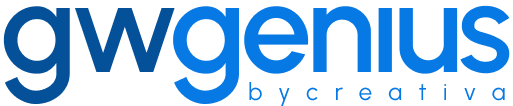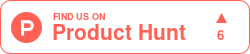Delete Users
Bulk User Deletion in Google Workspace Using Genius Workspace Manager
Genius Workspace Manager allows administrators to delete multiple users from Google Workspace efficiently using a structured Google Sheet interface.
To begin, open your Google Sheet, navigate to Extensions > Genius Workspace Manager, and click Launch.
Once the add-on is open in the sidebar, select Manage Users > Delete Users, then click Execute to generate the working sheet.
Populate the sheet with the users you wish to delete. The Primary Email field is required for each user.
Optional data transfer settings include:
Transfer Drive Data – choose to transfer user Drive files (PRIVATE, SHARED, or both).
Transfer Calendar Data – choose “Yes” to transfer calendar events involving other participants.
Transfer Data User Email – specify the email address of the account that will receive the transferred data.
Note: Only calendar events with additional participants will be transferred, in accordance with Google Workspace limitations.
Once the data is prepared, select Synchronize in the sidebar and click Execute.
Genius Workspace Manager will process each row, delete the specified users, and display the outcome in the Status column of the sheet.
Thank you for using Genius Workspace Manager.
If you have any questions or need further assistance, please visit gwgenius.com/support.