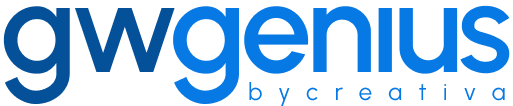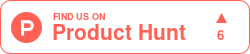Assign Licenses
Bulk License Assignment in Google Workspace Using Genius Workspace Manager
Genius Workspace Manager enables administrators to assign Google Workspace licenses to multiple users efficiently using a structured Google Sheet interface.
To begin, open your Google Sheet, navigate to Extensions > Genius Workspace Manager, and click Launch.
Once the add-on is open in the sidebar, select Manage Licenses > Assign Licenses, then click Execute to generate the working sheet.
Populate the sheet with the following required fields:
User Email – the email address of the user receiving the license
License to Assign – the name of the license to be applied (e.g., Business Standard, Google Vault)
Once the data is prepared, select Synchronize in the sidebar and click Execute.
Genius Workspace Manager will process each row and assign the specified licenses. The result of each operation will appear in the Status column of the sheet.
Thank you for using Genius Workspace Manager.
If you have any questions or need further assistance, please visit gwgenius.com/support.