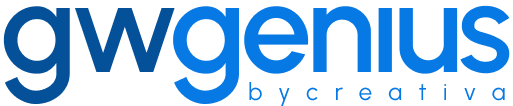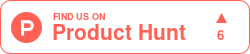Add Schema Fields
Add Custom Schema Fields in Google Workspace Using Genius Workspace Manager
Genius Workspace Manager enables administrators to add new custom fields to existing schemas in Google Workspace using a structured Google Sheet interface.
To begin, open your Google Sheet, navigate to Extensions > Genius Workspace Manager, and click Launch.
Once the add-on is open in the sidebar, select Manage Custom Schemas > Add Schema Fields, then click Execute to generate the working sheet.
Populate the sheet with the following required and optional fields:
Schema ID* – the ID of the custom schema to which the field will be added
Field ID* – the unique identifier of the custom field
Field Display Name – the field’s name as it appears in the Admin console
Field Type – data type, as defined by Google Workspace
Field Read Access Type – visibility setting: admins and self or all domain users
Multi Field Value – set to true to enable multi-line values; default is single-line
Once the data is prepared, select Synchronize in the sidebar and click Execute.
Genius Workspace Manager will process each row and create the specified custom fields in the target schema. The result of each operation will appear in the Status column of the sheet.
Thank you for using Genius Workspace Manager.
If you have any questions or need further assistance, please visit gwgenius.com/support.