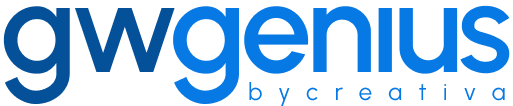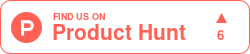Delete User/Group/Domain Aliases
Delete User Aliases in Google Workspace Using Genius Workspace Manager
Genius Workspace Manager allows administrators to delete email aliases for multiple users in Google Workspace using a structured Google Sheet.
To begin, open your Google Sheet, navigate to Extensions > Genius Workspace Manager, and click Launch.
Once the add-on is open in the sidebar, select Manage Aliases > Delete User Aliases, then click Execute to generate the working sheet.
Populate the sheet with the following required fields:
Primary Email – the main email address of the user
Alias Email – the alias you wish to delete
If a user has multiple aliases to be removed, enter each one in a separate row using the same primary email address.
Once the data is prepared, select Synchronize in the sidebar and click Execute.
Genius Workspace Manager will process each row and delete the specified aliases. The result of each operation will be displayed in the Deletion Status column of the sheet.
If you wish to delete domain aliases or group aliases, navigate to the appropriate option under Genius Workspace Manager and follow the same process.
Thank you for using Genius Workspace Manager.
If you have any questions or need further assistance, please visit gwgenius.com/support.