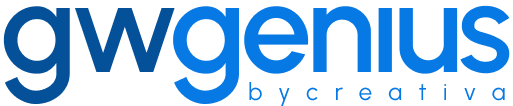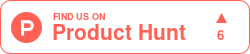Update Users Employee Information
Bulk Update of Employee Information in Google Workspace Using Genius Workspace Manager
Genius Workspace Manager allows administrators to update employee information for multiple users in Google Workspace through a structured Google Sheet interface.
To begin, open your Google Sheet, navigate to Extensions > Genius Workspace Manager, and click Launch.
Once the add-on is open in the sidebar, select Manage Users > Update Employee Information, then click Execute to generate the working sheet.
Populate the sheet with the users whose employee details you wish to update. Fields marked with an asterisk (*) are required, including:
Primary Email
Optional fields include:
Employee Id
Job Title
Manager Email
Department
- Cost Center
Enter only the values you intend to update. To avoid unintentionally clearing existing data, do not leave cells empty. Instead, remove the entire column for any field you do not wish to modify.
Once the data is prepared, select Synchronize in the sidebar and click Execute.
Genius Workspace Manager will process each row and apply the updates accordingly. The result of each operation will appear in the Status column of the sheet.
Thank you for using Genius Workspace Manager.
If you have any questions or need further assistance, please visit gwgenius.com/support.